As a client, you have several options to provide feedback and request revisions on work submitted by experts. This guide will walk you through the process of sharing your thoughts and collaborating effectively.
Sharing Feedback
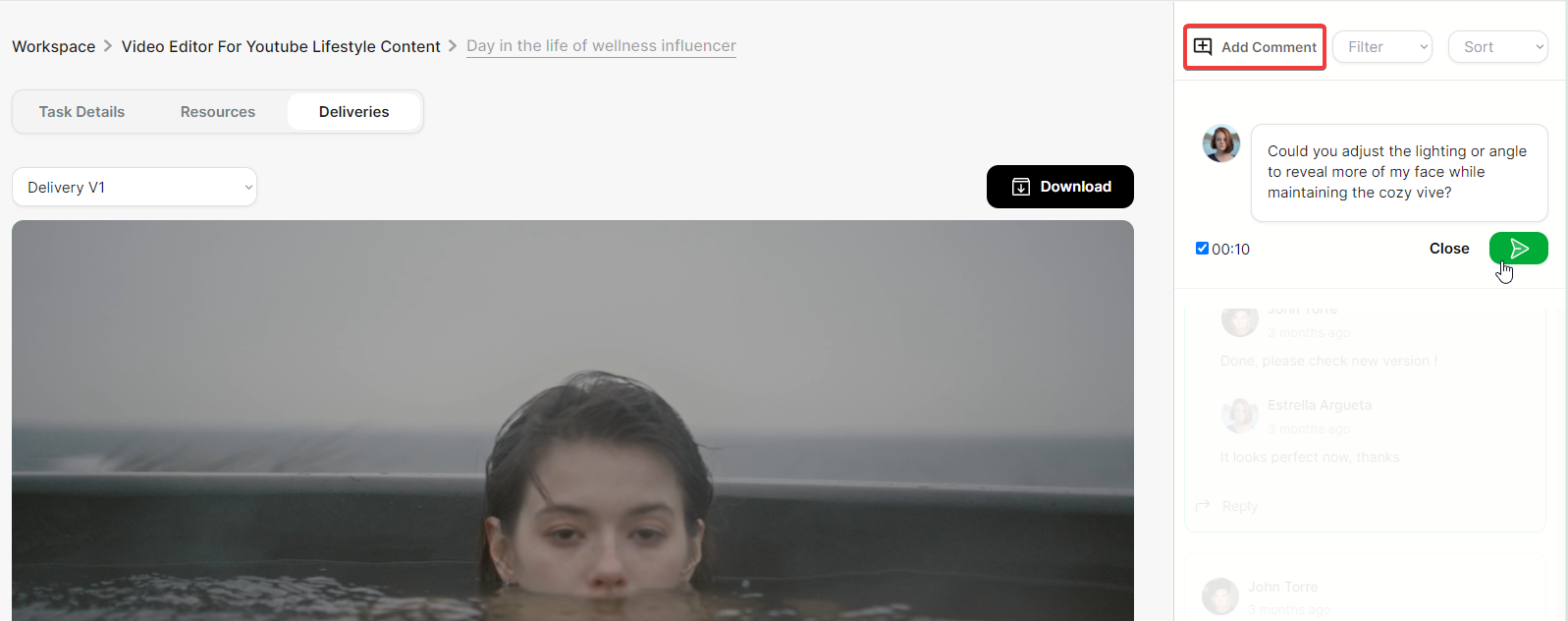
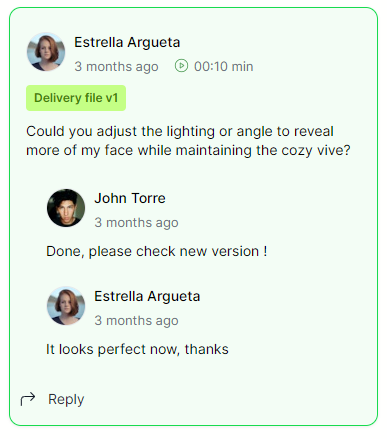
- Navigate to the task details page.
- Look for the "Add Comment" button in the top right corner.
- Click on "Add Comment" to open the comment box.
- Type your feedback or questions in the comment field.
- For video deliverables, you can add a timestamp to your comment, allowing you to reference specific moments in the video.
- Submit your comment.
Both clients and experts can reply to comments, facilitating clear communication throughout the project.
Requesting Revisions
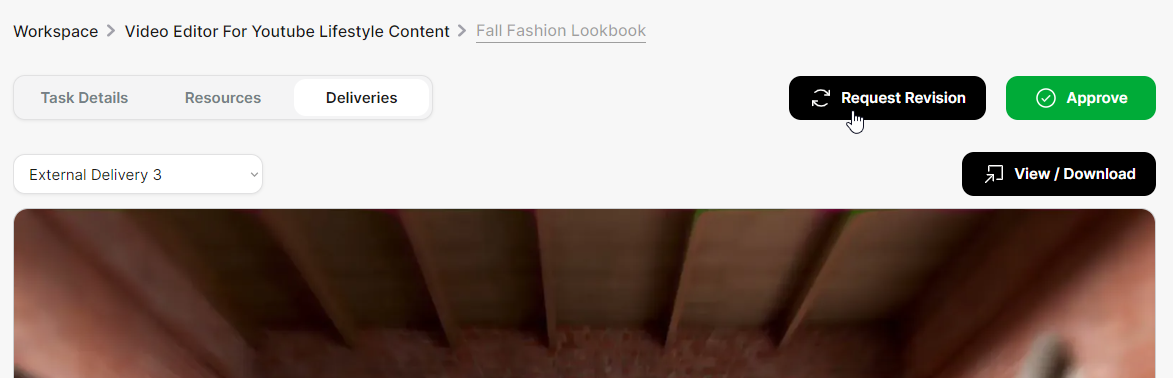
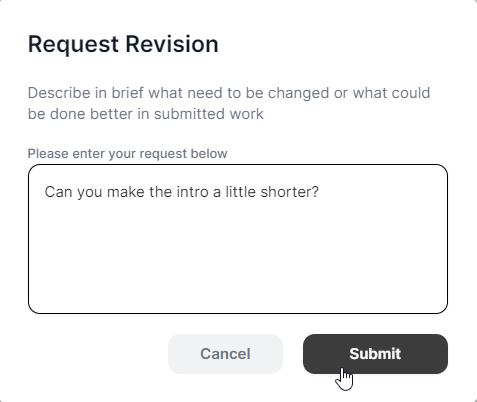
If you need changes made to the submitted work:
- Find the "Request Revision" button on the task page.
- Click on "Request Revision" to open the revision request form.
- Clearly describe the changes you'd like to see in the provided text field.
- Submit your revision request.
Note: The number of revisions you can request may be limited based on your service package, proposal, or custom offer.
Revision requests will be visible to both you and the expert under the "Task Details" tab.
Approving the Task
Once you're satisfied with the delivered work:
- Look for the "Approve" button on the task page.
- Click "Approve" to mark the task as complete.
By following these steps, you can effectively communicate your needs, request necessary changes, and finalize tasks with your assigned experts.