This guide will walk you through the process of creating a service package on IndieDoers. By following these simple steps, you'll be able to set up a package that includes everything from pricing and turnaround time to the number of video tasks and revisions. We've also included screenshots at each step to make the process as straightforward as possible. Let's get started!
1. Navigate to Service Packages
- Log in to your IndieDoers account and go to the Doer Dashboard.
- Locate and click on the "Service Packages" tab from the sidebar.
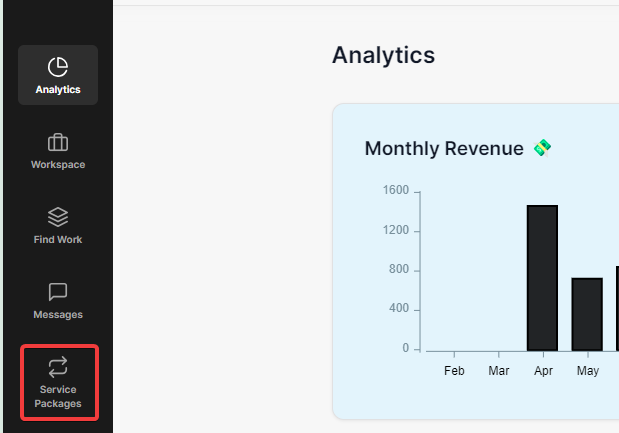
2. Create a New Package
- In the Service Packages section, click on the "New" button to create a new package.
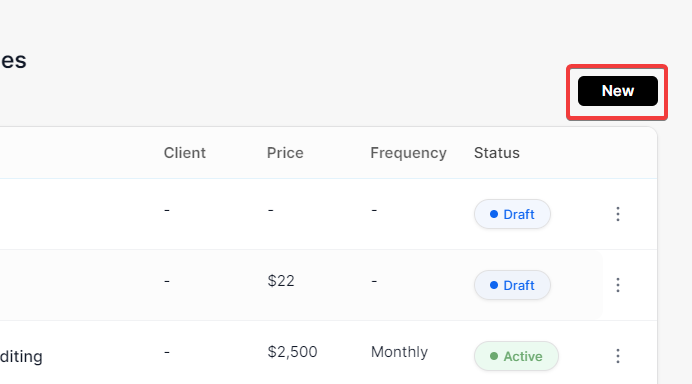
3. Enter Package Title
- A new form will appear. Start by entering a title for your service package.

4. Set Pricing & Turnaround Time
- Choose whether you want to offer this package on a Monthly or Weekly basis.
- Enter the pricing details accordingly for the chosen duration.
- Specify the turnaround time for each task/edit offered in this package.
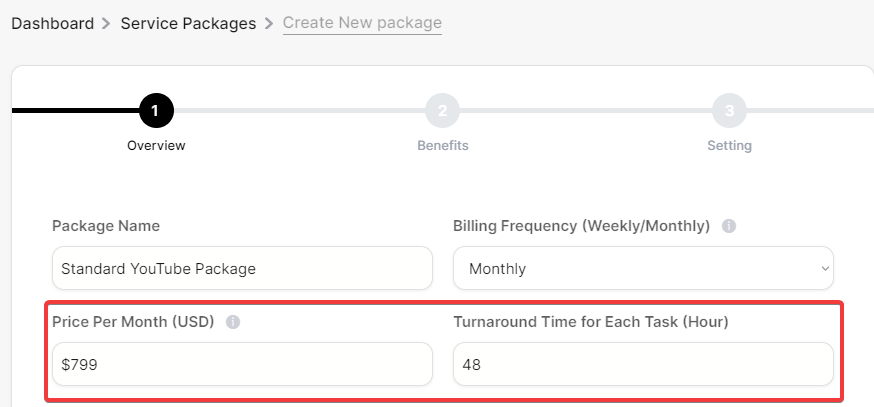
5. Number of Tasks & Revisions
- Indicate the number of tasks included in this package.
- Specify how many revisions are allowed per edit. Both the number of tasks and revisions can be set to unlimited, allowing clients to request as many as they want.
- Once done, click on "Save & Continue" to move to the next step.
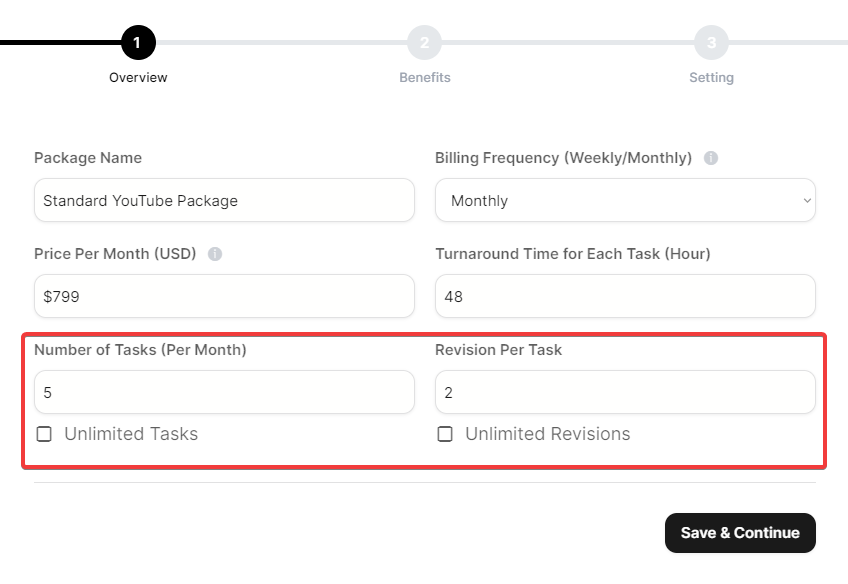
6. Add Benefits to Package
- Add benefits to your service package. These could be additional services or perks that come with the package.

- If the predefined benefits do not cover what you offer, you can add custom benefits. Provide a title and a brief description for each benefit to prevent any future disputes.
- Once you've added benefits, click on "Save & Continue" to proceed.
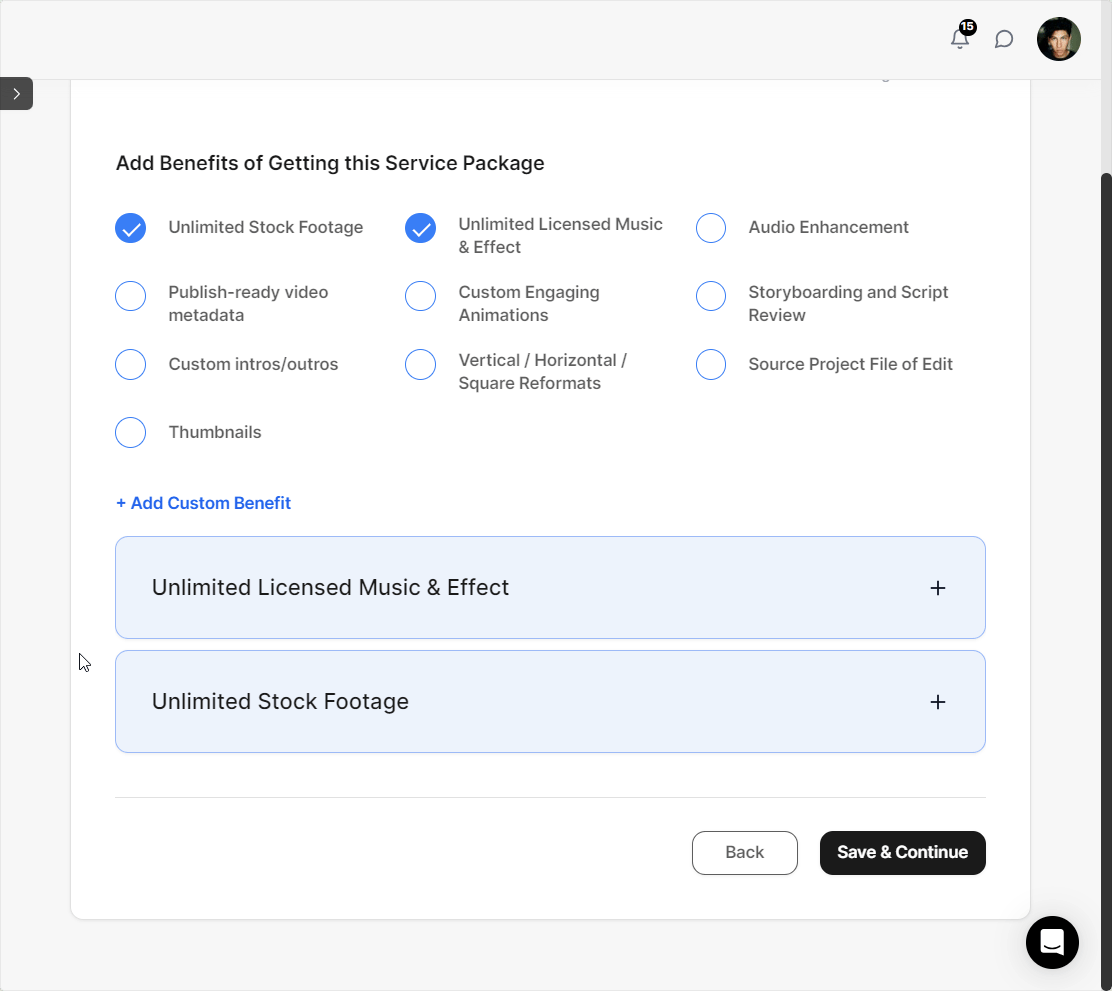
7. Add free trial to Package
- You now have the option to add a free trial to your service package.
- Specify the number of days for the free trial. For example, a 2-day trial can help clients review your service better.
- Clearly describe what is included in the free trial for transparency, so clients know what to expect.
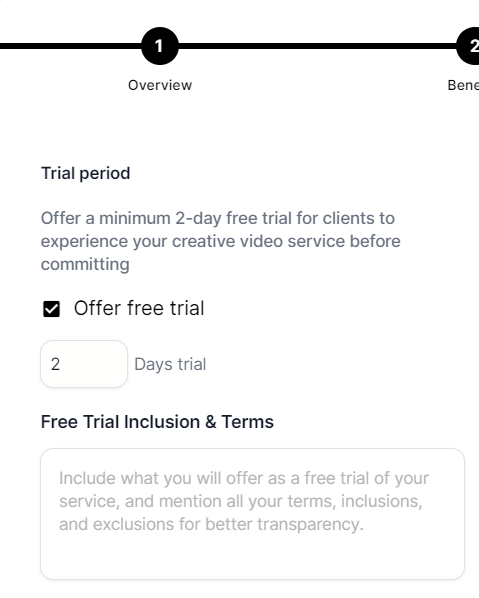
8. Set Client Limit & Review
- Set a limit on the number of clients who can subscribe to this package.
- After filling out all the details, click "Complete" to set up your service package.
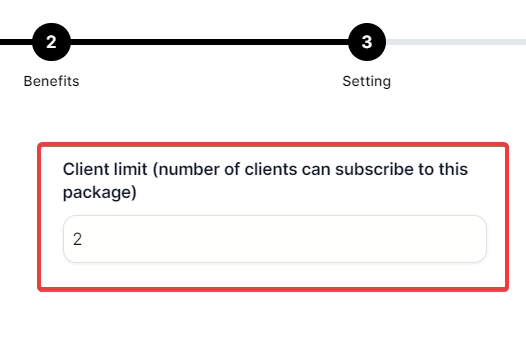
Important Notes:
You can only publish a maximum of 3 service packages on your profile. If you want to add another, you must archive an existing one.
Editing the price or terms of an already published package won't affect clients who are already subscribed until they cancel. You must serve them based on the original package terms and price.
Archiving packages won't affect active clients subscribed to those packages. You must continue to fulfill the promises made in the package until they cancel.